Getting started
Requirements
1.) Game is installed
2.) PhysX is installed
3.) SecuROM's offline installer package is installed
4.) Optional: XDead is installed (no phone number for a Microsoft account needed!)
Installation
1.) Download unstable release .
2.) Extract the files to the same folder as GridGame.exe. The default location is:
c:\Program Files (x86)\Disney Interactive Studios\Tron Evolution\Binaries\Win32Live
3.) Launch the game with the replaced GridGameLauncher.exe
4.) Toggle TEM's UI with NumPad 0 key
XDead (optional)
TEM works in combination with XDead which replaces Games for Windows Live (GFWL) aka XLive. This is the quickest and easiest way to get past GFWL installation and authentication. This means that no Microsoft account is needed but it will obviously also disable the multiplayer game mode but maybe TEM can emulate that in the future.
- Download the latest .zip file on the releases page
- Extract
xlive.dlland put it into the installation pathc:\Program Files (x86)\Disney Interactive Studios\Tron Evolution\Binaries\Win32Live
Activate Game
Download and install SecuROM's offline installer package. It includes the full GridGame.exe game without encryption
so TEM can easily bypass the rest.
TEM came with an unlocker tool that only generates a activation code which is supposed to be copied and entered. It does not modify anything. The tool is now removed because a custom GridGameLauncher.exe is now shipped. However, the code will always be available.
Preview obsolete tool
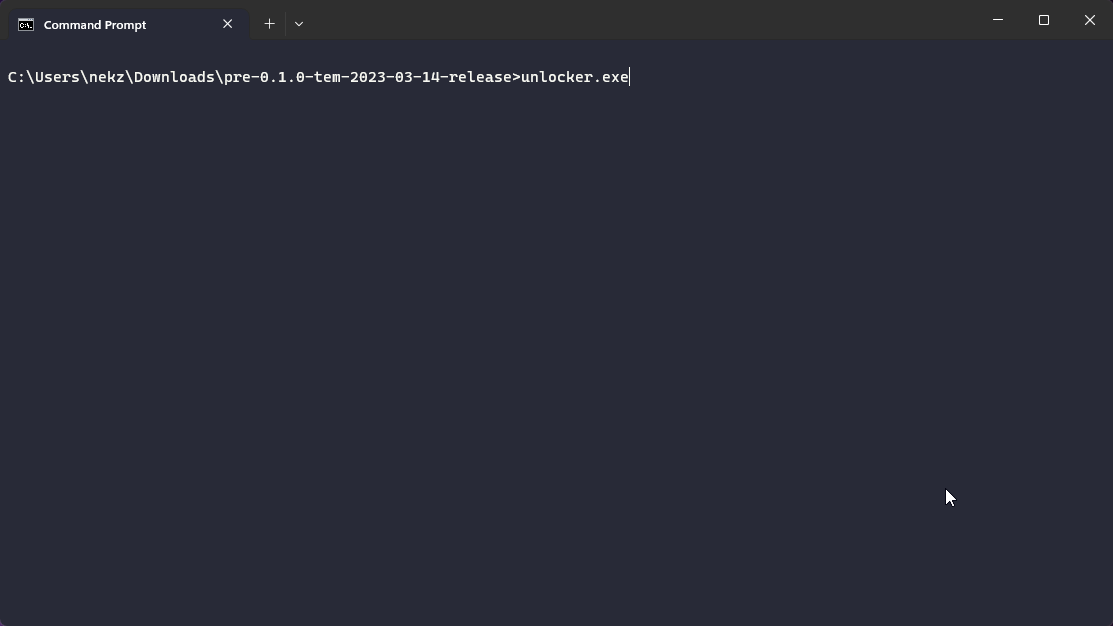
Linux
Because of XDead we can easily get the game to run under Linux with Wine.
- Make sure to use 32-bit version of Wine with
WINEARCH=win32(only required for the first time or useWINEPREFIXto select a specific folder.) - Install
dinput8andphysxwith Winetricks. - Use
wine regeditto set the required registry values:- Create keys for following path:
HKEY_LOCAL_MACHINE\Software\Disney Interactive Studios\tr2npc - Add
InstallPathasREG_SZwith valuec:\Program Files (x86)\Disney Interactive Studios\Tron Evolution\Binaries\Win32Liveor any valid existing game path - Add
LanguageasREG_SZwith valueENother any other supported language:DE,FR,ES,IT,JP,RU,PL,NL,CZ
- Create keys for following path:
- Use
WINEDEBUG=-allto disable default logging for more performance - Use
WINEDLLOVERRIDES="dinput8=n"to be able to load TEM. By default Wine loads its owndinput8.dllversion which we only want to load later.
# Install requirements
WINEPREFIX=$HOME/.wine32 WINEARCH=win32 winetricks -q physx dinput8
# Add registry values
WINEPREFIX=$HOME/.wine32 WINEARCH=win32 wine regedit
# Launch TEM's GridGameLauncher.exe
WINEPREFIX=$HOME/.wine32 WINEARCH=win32 WINEDEBUG=-all WINEDLLOVERRIDES="dinput8=n" wine GridGameLauncher.exe
Make sure InstallPath registry value is pointing to a valid installation path. Here is an example on how to choose
a symlink to an existing game folder:
# Example assumes /mnt/win11/ exists (e.g. dual-boot drive)
# Can be anything but installPath just has to match with correct drive letter.
# In wine the default drive is $WINEPREFIX/dosdevices/c:
ln -s /mnt/win11/ $HOME/.wine32/dosdevices/y:
# Go to HKEY_LOCAL_MACHINE\Software\Disney Interactive Studios\tr2npc
# Add InstallPath value "y:\Program Files (x86)\Disney Interactive Studios\Tron Evolution\Binaries\Win32Live"
WINEPREFIX=$HOME/.wine32 WINEARCH=win32 wine regedit
# Launch TEM's GridGameLauncher.exe
WINEPREFIX=$HOME/.wine32 WINEARCH=win32 WINEDEBUG=-all WINEDLLOVERRIDES="dinput8=n" wine GridGameLauncher.exe